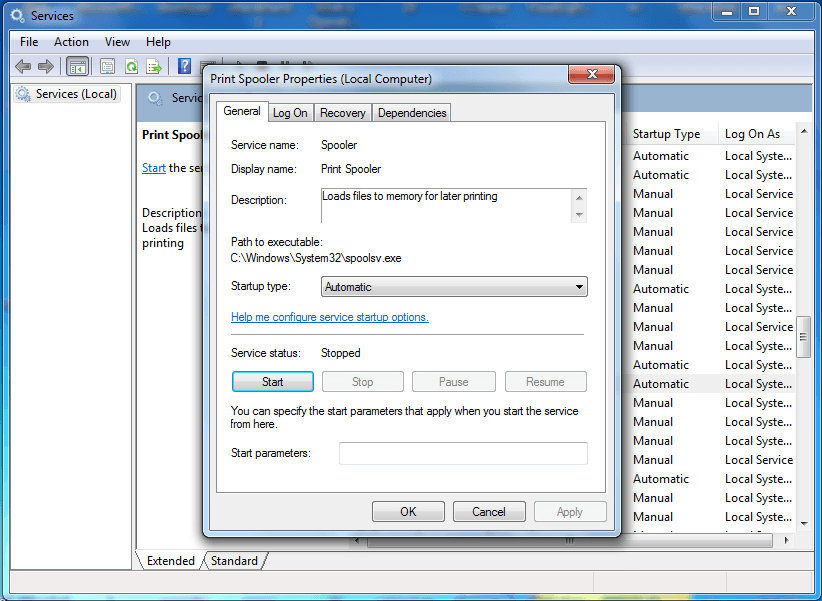How to Fix / Resolve Printer Spooler Problem in Windows 7
Printer Spooler problem (Printer Spooler does’t support ) is a general problem occurred in Windows Operating System. If you don’t know about right method to resolve it then it will become big problem for you. Because of this problem/error printer and operating system could not connect or could not create bridge between printer and operating system.
What is Spooler
In computing SPOOL is an acronym for simultaneous peripheral operations on-line. It is a type of Buffering. The most common spooling application is printing spooling, which places a task (or ‘print job’) into a queue for extended or later processing.
How it occur
There are several ways to resolve printer spooler error/problem.
When Printer’s Spooler found an error it stop all its printing job. It will effect whole network and the computers on LAN will the same error.
Solution
The best solution for printer spooler error is Download Microsoft Fixit Printer software from Microsoft’s official Website http://support.microsoft.com/mats/printing_problems/. Download Direct from here Once you download this software, simply run this software on your system. Run this software ‘ Run as Administrator’ (Recommended). After starting of this software it shows some information about software and then it download Microsoft Fixit Engine on the system. Fixit engine start detecting the problem on the local printer setting. Next Microsoft Fixit Displays all the installed printers list. ( it displays local or LAN Printers list) and ask you which printer would you like to troubleshoot, we advise you to select local printer which is directly attach with you system. the next message shows on the screen Detecting problems, checking for a errors. After this operations you may click apply the fix. Next message Resolving problems.
At last completion of all the steps go to start type “SERVICES” , print spooler, start.